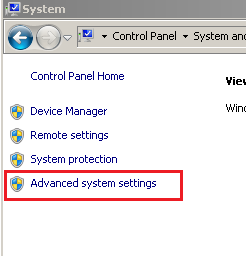28 December 2020
Auto Translate Youtube Live Chat (No Download or Installation)
Battery Alarm App For When the Battery Has Fully Charged
17 December 2020
Watch multiple youtube videos at the same time
One common way to watch multiple youtube videos at once is by opening several youtube windows (not tab) of a web browser and rearrange them side by side across the screen without covering each other.
But what if we just want every video to be in just one place and not having 10 web browser windows opened at the same time which might consume too much CPU power or RAM.
A website called Youtube Multiplier is capable of performing this task. Playing up to 8 youtube videos in just one tab. Simply copy the URLs of the videos and paste them in the box provided, choose a layout, give the mashup a title, and lastly write the code provided before viewing. You can also then share the mashup for others to enjoy.
13 December 2020
Youtube Live Chat with NicoNico style Flow
Live chats on Niconico flow across the screen which mean viewers won't have to move their eyes away from the video.
One extension best for this function that I have found is called Youtube Live Chat Flow. The chat appears beautifully on the screen with colors that help to distinguish guest, member, moderator, owner and us.
Read also : Disable 60fps videos on youtube
Disable 60fps Videos on Youtube
One reason we want to disable or remove 60fps is because of video buffering. Our internet speed is just not fast enough to stream a high framerate video, and/or we just prefer to watch lower 30fps video.
There are several ways to disable or turn off 60fps on a Youtube video. This can be done by using a chrome extension.
One extension that I have found to be very simple at setting this up is called h264ify. This extension is made to help smoothen Youtube experience on chrome for low-end computers which probably using too much CPU power for these computers.
06 August 2020
How to use ProPresser for Cabal Online
- z [auto target for Cabal]
- 90 [this is where I put my Aura and BM3, refer to the photo above]
- 3 [my BM3 Attack 1, refer to the photo above]
- 678 [skills for waiting for the cooldown of BM3, refer to the photo above]
- [this is space, not empty. To loot items. Press spacebar]
- z for 1000ms : this just feels right to change target after doing BM3 attack 1 (1.2sec cast time)
- 3 for 100ms : performing attack as fast as possible with minimum delay between each attack
- 90 for 250ms : faster than 678
- 678 for 500ms : slower than 90 (aura and BM3), BM3 is the priority here, you want it to be activated as soon as possible.
- for 50ms : looting as fast as possible, but this depends on your ping to the server
30 July 2020
Adsense Website Error Message When Logging In
28 April 2020
Download Nvidia Drivers with Control Panel
20 April 2020
Show Hijri Date (Islamic Calendar) on Windows 10
09 March 2020
How to Enable Youtube Dark Mode on Android and Computer
Read also : Disable Auto-Quality on Youtube, Set Preferred Video Quality and Player Size
In settings, go to "General", there you will find the option to enable Dark theme/mode.
27 February 2020
Computer Text Looks Weird and Not Smooth
Your computer is probably showing the style of font in the picture currently. This happens when you select "Best Performance" for visual effect which disables all visual effects on your computer, or you activate Windows Classic theme.
If you want to keep this classic style of windows but want to have a clear and smooth font being displayed, follow steps below.
Open "Computer" or "My Computer" and click on "System Properties" as shown in the picture below.
On the next window, click on "Advance system settings" located on the left side.
Select "Advanced" tab and click "Settings...".
A Performance Options window will open, scroll down until you find "Smooth edges of screen fonts". Make sure the box is checked. Click Apply and Ok.
13 February 2020
Cap FPS to Save Power (AFK Gaming)
Read also : Quick Access to Power Plans (Power Saver, Balanced, High Performance)
Rivatuner Statistics Server (RTSS)
I have always used RTSS to cap or limit my FPS during AFK. I prefer RTSS as it can be configured to start at boot and I leave the RTSS window open in the background. This way I can easily change the framerate in just seconds. You may also need to download MSI Afterburner.
Download RTSS
21 January 2020
My thoughts on High vs Low sensitivity - CSGO (advantages and disadvantages)
Cons
It takes longer time to master. Micro crosshair adjustment/movement is quite difficult. Also, overflick is easier to happen. Mostly you will be depending on flicking more than tracking.
19 January 2020
Remove Force Tower Effect in Mission War- Cabal Online
03 January 2020
How to Delete Website Address in the Address Bar
- Type the first or few first letters of the web address
- Highlight the web address using up/down arrow button
- Press shift+del button to remove